
As an Intel® Partner, we have the proven ability to serve customers at the highest level within a culture of credibility and reliability, whilst demonstrating technical expertise, strategic thinking and leading edge technology.
Download Graphic Converter Now!
Graphic Converter does much more than the name implies. Automating routine tasks of image processing, it allows performing seamless conversion between multiple image formats, embedding logos or watermarks in multiple images, as well as resizing pictures in highest quality possible.
Compatible with
Windows XP and
Windows Vista ®
Graphic Converter's functionality includes a series of features, which allow users to perform seemingly time-taking actions in less than a few seconds. Particularly, you can change the size of more than one image by setting resize parameters and applying them to all selected pictures. This bulk image resizer was tailored to satisfy clients’ needs and follow their recommendations. Thanks to this tool openness to their clientele and readiness to accept feedback, both positive and negative, the product has climbed quite high up the quality ladder over a short period of time.
It takes just a few standard steps to perform the whole multi image resize procedure. To add images, use File menu in the top left corner of the interface and select Add Files and/or Add Folder option. This can be done even more conveniently by aid of the Add Files and/or Add Folder buttons located just below the image section. Then click on the image(s), which you are going to resize.
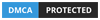
Home | About Us | Custom Support | Contact Us | Privacy policy